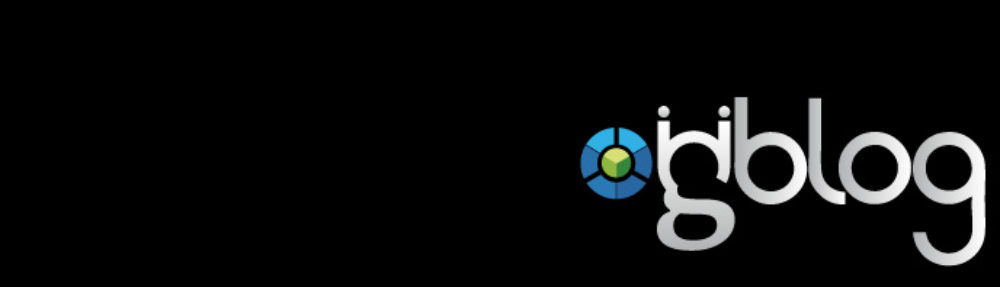HP Mini 311 – Review & Windows 7 installation
I just got HP Mini 311 ION netbook into my hands. This is one of the first ION based netbooks on the world market. Price is quiet low for the value You will get.
NP Mini 311 has many of interesting technical parameters as you can see in the following producer official technical details table…
Review – Technical data
| Product Number | VT110PA |
| Microprocessor | 1.66 GHz Intel Atom Processor N280 |
| Microprocessor Cache | 512 KB Level 2 cache |
| Memory | 1024 MB (1 x 1024 MB) |
| Maximum Memory | 3 GB |
| Video Graphics | NVIDIA ION LE |
| Keyboard | 92% Full size keyboard |
| Pointing Device | Touch Pad with dedicated vertical Scroll Up/Down |
| Hard Drive | 160 GB (5400 rpm) |
| Display | 11.6” Diagonal HD LED BrightView Widescreen Display (1366 x 768) |
| Network Card | Ethernet 10/100BT integrated network interface |
| Wireless Connectivity | 802.11b/g WLANBluetooth |
| Sound | Altec Lansing speakers |
| Keyboard | 82 key (92% Full size) |
| Pointing Device | Touch Pad with dedicated vertical Scroll Up/Down |
| External Ports |
|
| Dimensions | 28.9 cm (L) x 20.4 cm (W) x 1.98 – 3.06 cm (H) |
| Weight | 1.46 kg |
| Power |
|
Review – First impressions
As you can see, this netbook is very small and light. I like its design, which is smooth and also combination of black and silver elements was choosen well. Also swirls design on the back side of LED screen pushes this netbook`s design into another level. When I first time opened this netbook, it surprised me how easy and smoothly it opens – it has absolutely different opening mechanism which I know from other notebooks I used before.
Review – Keyboard & Touchpad
This netbook has nice regular notebook keyboard, which is completely silver and its keys are bigger than I expected (for netbook`s dimensions). Buttons are easily pushed and its layout is also comfortable. What was quiet uncomfortable for me was placement of the left Ctrl and Fn button, but this is probably just a matter of time when user will get used to it.
Touchpad has nice surface finish and it is very smooth on touch. Work with the touchpad is good and also scrolling area on the right side of the touchpad is very welcome (I personally hate touchpads which are missing this feature). What I see as a little problem are buttons by touchpad … it is quiet hard to be pressed, but it is maybe because it is new and it will get better after some time. Anyway we have 3 USB 2.0 ports available, so we can alaways connect set of external keyboard and mouse in the office or at home.
Review – Performace & battery life
I had this netbook for a 2 days for testing and installation and I figured out some interesting details about its performance and battery lifetime. Netbook is being shipped with 6-Cell Lithium Polymer battery and its life was about 6 hours while browsing on the net using WiFi connection (at normal settings – no lower brightness etc).
Perfomance of this netbook is amazing. Well, it is caused mainly by Nvidia ION video graphics, which can beat actaully any other graphic card inside a netbook at this moment. You cannot even think about playing a FullHD video thru HDMi or play some game on other available netbooks (without ION).
Couple of months ago I had at home for some tests another ION machine called Prestigio ION PC – which is small desktop computer based on ION platform too, but compared to other desktop computers or to smallest Macintosh it is probably smallest PC I have ever seen. Comapred to its size, it is actually same size as some compact external CD/DVD-ROM – its actual size is: 20 × 172 × 153 mm. And its performance was very similar to HP Mini 311 – actually this desktop ION was little bit faster. Maybe because it was running a 64bit Win 7 system.
Review – LED screen
I do not like latest trends in reflex screen surfaces too much and with this netbook it is same. But on other side, there is not too much of interesting netbooks without this surface finish so I would not see this as disadvantage. What is great, is its resolution, which is 1366 x 768 px which makes work on this netbook with 11,6” screen more comfortable while travelling 🙂 For the work at the office or at home would be probably better to use an external monitor, which can be connected via HDMI or VGA port. I tested connection to my 46” Panasonic Viera plasma and it was running with no troubles at FullHD resolution (1920 x 1080 px).
Installation of Windows 7 via USB Flash disc
This netbook is being shipped with WinXP Home system, which was not too comfortable to my friend who asked me to reinstall its regular WinXP system to Windows 7 version. I sounds quiet simple, but this netbook has no DVD-ROM in it and I do not have any external either … so I googled little bit and found quiet easy solution for this … So that You do not have to search for it too, I decided to share this setup guide with you too.
Installation – Preparation of bootable Flash drive
Preparation for this process has to be done on the computer with DVD-ROM or You can do it also in the target computer if You have Windows 7 iso available on Your HDD.
- First of all, You have to download and install UltraISO Premium (it is 30 days fully working trial version).
- Than run UltraISO Premium.
- If You have ISO image of the system, just open it in UltraISO and skip to step 6 otherwise continue in regular order.
- Insert Windows 7 installation into DVD-ROM
- Drag all files from DVD to virtual ISO image (upper part of the UltraISO software)
- Connect Your Flash disc to the computer
- Choose from the menu Bootable -> Write disc image
- New window will open and here is recommended to Format Flash drive first (I choosed FAT32 filesystem)
- Than just select Your Flash drive in the select box and rest of options leave at its default values (Write method: USB-HDD+)
- Press Write … this will create and vootable Flash drive
Installation of the system on HP Mini 311
(or any other netbook without DVD-ROM drive)
- Connect Flash disc drive to HP Mini 311 and power it up
- Press ESC on welcome screen to get into BIOS menu
- In the bios under the Boot options – You must select USB Drive to load before HDD in the netbook and Save options
- Now the install process starts … just follow the instructions on the screen.
- You should be done in less than 20 minutes. Enjoy Windows 7 on Your HP Mini 311 🙂